When filling in those. requirements it is necessary to put a symbol of diameter, plus-minus, degree, etc. Adding using the symbol table is not fast. And in the design it is desirable to optimize the routine work, it means the design of the drawings.
For example, to insert a symbol from a symbol table, you need to go through three menus, and then select the one you need from a large number of fonts. Yes, there is a huge choice in the symbol table, but the designer does not need technical requirements for it, it needs quite a few special symbols.
 |
| Adding special symbols |
 |
| The Symbol Library |
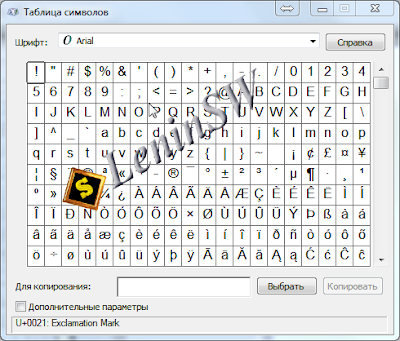 |
| The Symbol Table |
 |
| Adding a diameter |
List of most frequently used:
English keyboard!
(±); input: ALT+0177(°); input: ALT+0176
(²); input: ALT+0178
(³); input: ALT+0179
(Ø); input: ALT+0216
(ø); input: ALT+0248
Of course, on this list of ALT-codes is not limited, the full list can be found in nete, on the same wikipedia.
I think that to speed up the input to remember a few digital codes will not be difficult, try. Of course, you can enter some special characters using internal Solidworks codes such as <MOD-DIAM>, <MOD-DEG>, <MOD-PM>. What is the analog of diameter, degree and plus or minus. But the ALT code is shorter and easier to type.
Комментариев нет:
Отправить комментарий