 |
Symptoms
Instability may appear in many different functional areas of the software, so the list below may not be complete. Known symptoms are:- Crashes when recording, playing or editing a SOLIDWORKS Macro.
- Missing add-ins from the SOLIDWORKS add-ins list in the Tools menu.
- Error when launching SOLIDWORKS or opening a file: “Could not load SOLIDWORKS DLL: GdtAnalysisSupport.dll”.
- Instability when using Equations;
- Error when launching SOLIDWORKS or SOLIDWORKS Explorer: “DWG document manager library is invalid or missing
- Error "Failed to create ToolboxLibrary object".
- The error “The system administrator has set policies to prevent this installation” is displayed when attempting to apply a service pack to SOLIDWORKS with administrative rights.
- After an installation or upgrade of SOLIDWORKS, many SOLIDWORKS add-ins are missing from the add-ins list
- SOLIDWORKS crashes when launching, with a SWVBAServer error. This also happens when recording, playing, or editing a SOLIDWORKS Macro
- The error “Could not load SOLIDWORKS DLL: sldshellutils” error is returned when selecting “Pack and Go…” from SOLIDWORKS or SOLIDWORKS Explorer
- SOLIDWORKS Treehouse crashes when launching.
How to fix these errors:
First, check if you have KB3072630 installed:- From the Windows Control Panel, click Windows Update.
- In the left pane, click View update history.
- Browse the list of installed updates to check if KB3072630 was installed. If present, it will have been installed on or after July 14 2015.
- If KB3072630 is installed on your system please review the recommendations in the applicable scenario below.
The solution recommended by Microsoft and Solidworks Corp is as follows:
Click Start, click Run, in the Open box, type regedit, and then click OK.
Locate and then click the following registry subkey:
HKEY_LOCAL_MACHINE\SOFTWARE\Policies\Microsoft\Windows\Installer
Note: If this section does not exist, create it.
On the Edit menu, point to New, and then click the value of DWORD. DWORD name, type RemappedElevatedProxiesPolicy and then press ENTER.
Right-click RemappedElevatedProxiesPolicyi then click Modify.
In the Value data box, type 1, and then click OK.
Install the required application (Solidworks).
After successful installation of the application, RemappedElevatedProxiesPolicy reset the DWORD value to 0, to include Security Patch 3,072,630 KB.
The whole operation can be simplified:
Download and unzip the file FIX_KB3072630.zip.
Run the "RunAfterRepair_enable_KB3072630.reg"
After adding information to the registry, run the installation of Solidworks and select "Repair the individul installation" option.
At the end of the recovery run Solidworks "RunBeforeRepair_disable_KB3072630.reg" file

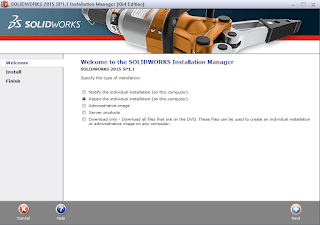
Комментариев нет:
Отправить комментарий