четверг, 28 сентября 2017 г.
понедельник, 25 сентября 2017 г.
Slow Performance Solidworks
Why is Solidworks slow? Reducing the performance of Solidworks is a very unpleasant situation. And to find the cause is not easy.
Possible reasons:
A great help in this is provided by Solidworks Rx.
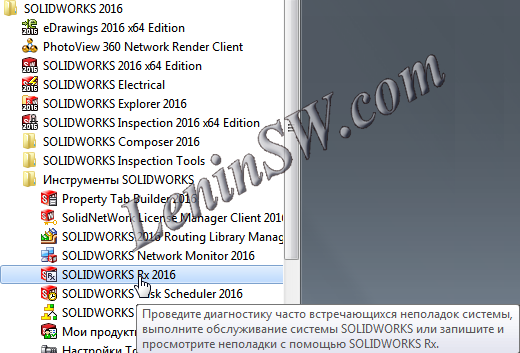 |
Launch the Solidworks Rx |
"C:\Program Files\SOLIDWORKS Corp\SOLIDWORKS\sldworks.exe" /ForceSoftwareOGL /SWDisableExitApp
Another safe mode is "Ignore Tools / Options" for the next session. It uses the ready-made SolidWorks settings and disables all add-ins. If this security mode fixes the problem, you may need to fix the SolidWorks configuration or add-ons. The command line for this mode is as follows:
"C:\Program Files\SOLIDWORKS Corp\SOLIDWORKS\sldworks.exe" /SWSafeMode /SWDisableExitApp
Use safe modes to narrow the range of possible causes:
- Driver or video card errors;
- Errors of settings or additions;
- Wrong shortcut to start.
If the second safe mode solves the problem (which disables all add-ons and works with the default settings), you must disable all Solidworks add-ins and test it.
In this way, we set the mode in which Solidworks Rx checks the system.
In this way, we set the mode in which Solidworks Rx checks the system. There is another way to reset all user settings. To do this, start the Registry Editor, browse to "HKEY_CURRENT_USER\Software\SolidWorks\SOLIDWORKS 2016" and rename SolidWorks 2016 to anything you like.The path is specified for Solidworks 2016, find for your version and rename, for example, "Solidworks 2016_old". This will force SW to create a new default SolidWorks key the next time it's launched, which will also mean you'll lose any custom settings.
There are cases when, despite disabling add-ons and resetting parameters, Solidworks slows down, but if you run it through Solidworks Rx in the second safe mode - it works fine.
The reason for this is a wrong shortcut to start.
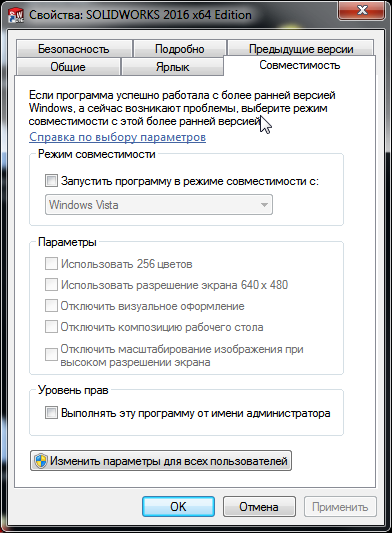 |
| True shortcut Solidworks 2012 on Windows 7x64 |
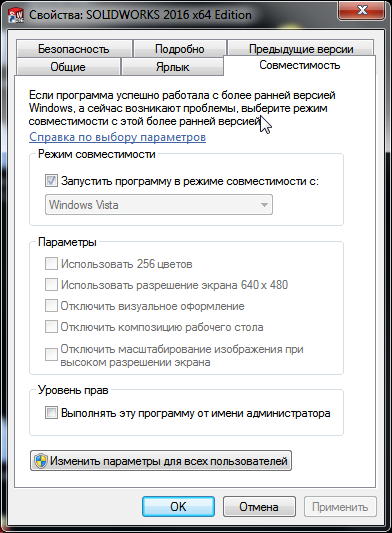 |
| Wrong shortcut Solidworks 2012 on Windows 7x64 |
Because of the compatibility with Vista, Solidworks is slowing down. After creating the correct label, the solidworks works normally.
The following reasons for the slow work of Solidworks can be reflected in the tab: "Diagnostics"
You can see whether the system parameters are recommended. After these problems are resolved, click the Update Results button to restart the diagnostics. "Troubleshoot"
This tab contains the necessary tools for removing temporary files that Solidworks uses. Especially I wanted to pay attention to clearing temporary files in Solidworks data folders. During an improper completion of a solid, temporary files beginning with "~" remain in the folder, in some cases this is the cause of the failure of Solidworks. It is desirable to delete such files, you can manually, but you can assign this procedure to Solidworks Rx. Running disk checking and defragmentation can be done by Windows utility tools without resorting to Solidworks Rx. System maintenance is possible and even desirable to plan:
Problem Capture
On this tab, you can record an error for technical support, attach additional files and send. I have no relation to independent resolution, so I will not go into more depth.
Add-in
On this tab, you can run a performance test and compare them with the data of other users, and add another application to the tab. You can see the results of other users by the link.
It should be noted, even if you seemed to have found a problem with the driver or add-on, to maintain the service after all, there can be several errors.
There is one more reason that can not be detected using the Solidworks Rx utility. Those. after all sorts of manipulations, the solid still slows down. The error can be in the registry - there is a possibility that the necessary data in the registry has been deleted or changed. And this obviously happens, because the SOLIDWORKS installation directory contains the "graphicshardware.reg" registry file, which restores the default settings for the video card. The path to it is the following "C:\Program Files\SolidWorks Corp\SolidWorks\lang".
Another reason for poor performance may be the power settings. If you have a laptop, then this must be checked. So Start - Control Panel - Power - Set up a power plan - Change additional power settings, set "High Performance".
 |
| High Perfomance |
I hope this article has helped you.
пятница, 22 сентября 2017 г.
SolidWorks Thumbnails Graphics Do Not Display
Sometimes SolidWorks Thumbnails Graphics Do Not Display in Windows Explorer.
It was like this
To fix this problem you need to make a few mouse clicks:
Run Solidworks, go to settings and put a check "Display a smaller copy of the image in Windows Explorer
Go to the Windows Control Panel - Folder Options and on the tab "View" remove the tick (if installed) "Always show icons, never thumbnails."
Scroll down and put a tick if it is not necessary "Display handlers in preview pane view"
Go to the Control click on the "Counters and productivity tools", then "Visual Effects Settings" panel, put a tick "Show thumbnails instead of icons.

It was like this
To fix this problem you need to make a few mouse clicks:
Run Solidworks, go to settings and put a check "Display a smaller copy of the image in Windows Explorer
Go to the Windows Control Panel - Folder Options and on the tab "View" remove the tick (if installed) "Always show icons, never thumbnails."
Scroll down and put a tick if it is not necessary "Display handlers in preview pane view"
Go to the Control click on the "Counters and productivity tools", then "Visual Effects Settings" panel, put a tick "Show thumbnails instead of icons.

Check the display of thumbnails if the image does not appear, it is necessary to do a little more action: download files Setting SolidWorks Thumbnails.zip Extract and run the file "Setting SolidWorks Thumbnails.cmd". The batch file does the following: Go to the directory "SolidWorks Shared" and re-register the library "sldwinshellextu.dll"
Listing File "Setting SolidWorks Thumbnails.cmd"
In the process of implementation will be two information windows.
Library unregistered
Library registered
As a rule, then all should be displayed normally.
If there is still a preview, re-registering another library "swdocumentmgr.dll". The archive is necessary to run the file "Setting SolidWorks Thumbnails 1.cmd". Also there will be information about the logout window and registration, as in the previous case.
File Listing "Setting SolidWorks Thumbnails 1.cmd"
Re-registration of the following libraries will be available on the latest versions of Solidworks. In previous versions, such as Solidworks 2012 it is not there. Please note, the previous batch files to the library path formed with the use of system variables, so no changes are working. The following batch file needs editing, depending on the path established by Solidworks. Open the file with Notepad to edit and change the path "D: \ Solidworks \ sldthumbnailprovider.dll" on your path to Solidworks directory. Example "C:\Program Files\SolidWorks Corp\SolidWorks\sldthumbnailprovider.dll" (the default path).
File Listing "Setting SolidWorks Thumbnails 2.cmd".
Save and run.
If a thumbnail does not appear, restart Windows.
I hope the article helped you.
четверг, 21 сентября 2017 г.
How to Fix SOLIDWORKS Toolbox
Error Solidworks Toolbox:
- Failed to get writable document
- Unable to open read-only file
- Failed to save Toolbox library: Access to the path is denied
Failed to get writable document
To do this, right-click on the Toolbox-Properties - Security tab. Check that your account has write permissions.
Unable to open read-only file
With this error, you must tick the "Change the status of the read-only document to the record" in the Toolbox- "User Settings" configurator settings
Failed to save Toolbox library:
Access to the path is denied
In the third case, you need to check the write permission of the "ToolboxFiles.index" file, which is located in the Toolbox - \ Browser directory. This error may appear in SW2012 and higher versions. This is due to the fact that starting from Solidworks 2012 the toolbox does not depend on the SWBrowser.mdb database, but stores the structure in the "ToolboxFiles.index" file.
среда, 20 сентября 2017 г.
Running Solidworks in English and Russian (or other) languages using bat / cmd-file
To run Solidworks in English and Russian (or any other localized in Solidworks) languages using the bat-file, we need two additional reg-files that change the language parameters of Solidworks. For example, we will run Solidworks 2016 and launch will do for the Russian and English interface.
This can be done for any of the languages that is the localization of Solidworks: (Czech, French, German, Italian, Japanese, Korean, Polish, Portuguese (Brazil), Spanish, Turkish, Russian, English, Chinese Simplified)
Listing reg-file (sw_2016_eng.reg) for changing parameters in English
Thus, when you start sw_eng.bat, Solidworks will start in English, and when you start sw_rus.bat in Russian.
It can be done only through a bat-file, without a reg-file, a little more complicated.
Listing the bat-file (sw_rus1.bat) of the launching Solidworks in Russian
An example of a bat file for launching in German. Naturally German or some other language should be installed in Solidworks. This is done when you install / modify Solidworks. The bat-file changes the locale to German, starts Solidworks and after closing the solid it changes the locale back to Russian. You can correct the bat-file to run in any other language. Change the value of "de-DE" to the appropriate locale.
Listing the bat file
There is also a way to change languages without changing the locale, just rename the directories with resources. You can even make a bat-file.This can be done for any of the languages that is the localization of Solidworks: (Czech, French, German, Italian, Japanese, Korean, Polish, Portuguese (Brazil), Spanish, Turkish, Russian, English, Chinese Simplified)
Listing reg-file (sw_2016_eng.reg) for changing parameters in English
Windows Registry Editor Version 5.00
[HKEY_CURRENT_USER\Software\SolidWorks\SOLIDWORKS 2016\General]
"Use English language feature names"=dword:00000001
"Use English language"=dword:00000001
The first parameter indicates that you need to use file names and element names in English. The second is to use the menu in English.
To automate this process, create a bat-file or cmd-file.
Listing the bat-file (sw_eng.bat) of the launching Solidworks in English
As you can see, the bat-file starts importing values into the registry, followed by the launch of a solidworks. Of course, the paths will need to be edited according to your file locations.
Similarly, we create files for launching Solidworks in Russian.
Listing reg-file (sw_2016_eng.reg) to change the settings in Russian
Listing the bat-file (sw_rus.bat) of the launching Solidworks in Russian
To automate this process, create a bat-file or cmd-file.
Listing the bat-file (sw_eng.bat) of the launching Solidworks in English
echo off
regedit -s "C:\Users\LeninSW.com\Desktop\sw_2016_eng.reg"
"C:\Program Files\SOLIDWORKS Corp\SOLIDWORKS\SLDWORKS.exe"
As you can see, the bat-file starts importing values into the registry, followed by the launch of a solidworks. Of course, the paths will need to be edited according to your file locations.
Similarly, we create files for launching Solidworks in Russian.
Listing reg-file (sw_2016_eng.reg) to change the settings in Russian
Windows Registry Editor Version 5.00
[HKEY_CURRENT_USER\Software\SolidWorks\SOLIDWORKS 2016\General]
"Use English language feature names"=dword:00000000
"Use English language"=dword:00000000
echo off
regedit -s "C:\Users\LeninSW.com\Desktop\SW_2016_rus.reg"
"C:\Program Files\SOLIDWORKS Corp\SOLIDWORKS\SLDWORKS.exe"
Thus, when you start sw_eng.bat, Solidworks will start in English, and when you start sw_rus.bat in Russian.
It can be done only through a bat-file, without a reg-file, a little more complicated.
Listing the bat-file (sw_rus1.bat) of the launching Solidworks in Russian
When installing Solidworks, you can select several localization languages: French, German, Polish, etc. To run Solidworks in these languages, you must change the locale in Windows. You can manually, but it's more convenient through a bat-file.echo off
reg ADD "HKEY_CURRENT_USER\Software\SolidWorks\SOLIDWORKS 2016\General" /v "Use English language" /t REG_DWORD /d "00000000" /f
reg ADD "HKEY_CURRENT_USER\Software\SolidWorks\SOLIDWORKS 2016\General" /v "Use English language feature names" /t REG_DWORD /d "00000000" /f
start "Solidworks_rus" "C:\Program Files\SOLIDWORKS Corp\SOLIDWORKS\SLDWORKS.exe"
Listing the bat-file (sw_eng1.bat) of the launching Solidworks in Englishecho off
reg ADD "HKEY_CURRENT_USER\Software\SolidWorks\SOLIDWORKS 2016\General" /v "Use English language" /t REG_DWORD /d "00000001" /f
reg ADD "HKEY_CURRENT_USER\Software\SolidWorks\SOLIDWORKS 2016\General" /v "Use English language feature names" /t REG_DWORD /d "00000001" /f
start "Solidworks_eng" "C:\Program Files\SOLIDWORKS Corp\SOLIDWORKS\SLDWORKS.exe"
An example of a bat file for launching in German. Naturally German or some other language should be installed in Solidworks. This is done when you install / modify Solidworks. The bat-file changes the locale to German, starts Solidworks and after closing the solid it changes the locale back to Russian. You can correct the bat-file to run in any other language. Change the value of "de-DE" to the appropriate locale.
Listing the bat file
echo off
reg ADD "HKEY_CURRENT_USER\Control Panel\International" /v "LocaleName" /t REG_SZ /d "de-DE" /f
start /wait "Solidworks_rus" "C:\Program Files\SOLIDWORKS Corp\SOLIDWORKS\SLDWORKS.exe"
reg ADD "HKEY_CURRENT_USER\Control Panel\International" /v "LocaleName" /t REG_SZ /d "ru-RU" /f
List of values for different locales:
Czech - "cs-CZ"
French - "fr-FR"
German - "de-DE"
Italian - "it-IT"
Japanese - "ja-JP"
Korean - "ko-KR"
Polish - "pl-PL"
Portuguese (Brazil) - "pt-BR"
Spanish - "es-ES"
Turkish - "tr-TR"
Russian - "ru-RU"
English - "en-GB"
Chinese simplified - "zh-CN"
Listing the bat file renaming the language resources
and running Solidworks. After the closure of the solidworks, the language resources are renamed again.
rename "C:\Program Files\SolidWorks Corp\SolidWorks\lang\english" "Lang_temp"
rename "C:\Program Files\SolidWorks Corp\SolidWorks\lang\russian" "english"
rename "C:\Program Files\SolidWorks Corp\SolidWorks\lang\Lang_temp" "russian"
start /wait "Solidworks_rus" "C:\Program Files\SOLIDWORKS Corp\SOLIDWORKS\SLDWORKS.exe"
rename "C:\Program Files\SolidWorks Corp\SolidWorks\lang\russian" "Lang_temp"
rename "C:\Program Files\SolidWorks Corp\SolidWorks\lang\english" "russian"
rename "C:\Program Files\SolidWorks Corp\SolidWorks\lang\Lang_temp" "english"An example with bat and reg-files can be downloaded from the link
понедельник, 18 сентября 2017 г.
The demand for better ways to bring your ideas to life
SOLIDWORKS 2018 includes new features and enhancements that respond directly to user requests and the needs of 21st century product development. Work more efficiently with an improved user interface that takes advantage of your touch-enabled devices, let SOLIDWORKS automatically generate the optimal shape of your design based on functional and manufacturing criteria, or let SOLIDWORKS automatically generate the NC tool paths needed to machine your parts. These capabilities are just some examples of how SOLIDWORKS is changing the way design and manufacturing is done.
SOLIDWORKS 2018 Enhancements:User Experience Gets Big Touch Ups
SOLIDWORKS 2018 supports a dedicated touch screen mode providing a powerful new set of productivity tools for working on touch screen devices. Freehand sketch with a pen and automatically convert pen strokes to shapes to quickly capture design ideas in the office or on the go.


Take the Guess Work Out of Optimizing Your Designs
Automatically optimize the shape of a design based on weight, function, and manufacturing criteria using the new simulation Topology Study. You can also improve product performance or reduce product weight based on function and manufacturing constraints.
Finally – Integrated, Intelligent CAM and Inspection Tools
Powered by CAMWorks, SOLIDWORKS CAM provides ‘rules-based’ machining and automatic feature recognition to dramatically streamline NC programming. In addition, both SOLIDWORKS Inspection and SOLIDWORKS CAM support 3D dimensions and tolerances streamlining design, manufacturing and inspection without the need to create 2D drawings.
Drawing Enhancements? Of Course!
We can’t list them all, but here is a sampling: insert 3D model views, automatic Advanced Hole callouts, layer support for cross hatching, new trailing zero display options, broken out section view support for Section View and Alternate Position View, and an “All Upper Case” switch capability for text in tables.

Tab and Slot Feature – a Perfect Fit to Get Your Designs Built
SOLIDWORKS 2018 lets users automate the creation of tab and slot features used for self-fixturing of parts for welding. Other sheet metal enhancements include the new Normal Cut feature which ensures proper clearances are maintained for manufacturing, and the new Bend capability allowing users to create and flatten three-corner bends.

Improved Project and Process Management
SOLIDWORKS Manage provides data management, project management, and process management all in one familiar package. It adds powerful project, process, and item management capabilities to SOLIDWORKS PDM Professional.

Convenience Comes to the Fore
Online Licensing makes using your license on multiple machines easier than ever before. SOLIDWORKS Login moves customized content and settings to any machine SOLIDWORKS is installed on, while the Admin Portal allows easier management of SOLIDWORKS products and services.
SOLIDWORKS 2018 Enhancements:User Experience Gets Big Touch Ups
SOLIDWORKS 2018 supports a dedicated touch screen mode providing a powerful new set of productivity tools for working on touch screen devices. Freehand sketch with a pen and automatically convert pen strokes to shapes to quickly capture design ideas in the office or on the go.
Take the Guess Work Out of Optimizing Your Designs
Automatically optimize the shape of a design based on weight, function, and manufacturing criteria using the new simulation Topology Study. You can also improve product performance or reduce product weight based on function and manufacturing constraints.
Finally – Integrated, Intelligent CAM and Inspection Tools
Powered by CAMWorks, SOLIDWORKS CAM provides ‘rules-based’ machining and automatic feature recognition to dramatically streamline NC programming. In addition, both SOLIDWORKS Inspection and SOLIDWORKS CAM support 3D dimensions and tolerances streamlining design, manufacturing and inspection without the need to create 2D drawings.
More Flexibility with Data
Seamlessly work with file formats including STL, OBJ, JT, ACIS, STEP and IGES. 3D Interconnect automatically updates your design whenever new files are received and now supports internal file information like custom properties, materials properties and reference axes. SOLIDWORKS 2018 also allows you to select faces from the imported mesh data, turn them into SOLIDWORKS surfaces and modify with features and geometry.
Seamlessly work with file formats including STL, OBJ, JT, ACIS, STEP and IGES. 3D Interconnect automatically updates your design whenever new files are received and now supports internal file information like custom properties, materials properties and reference axes. SOLIDWORKS 2018 also allows you to select faces from the imported mesh data, turn them into SOLIDWORKS surfaces and modify with features and geometry.
Drawing Enhancements? Of Course!
We can’t list them all, but here is a sampling: insert 3D model views, automatic Advanced Hole callouts, layer support for cross hatching, new trailing zero display options, broken out section view support for Section View and Alternate Position View, and an “All Upper Case” switch capability for text in tables.
Tab and Slot Feature – a Perfect Fit to Get Your Designs Built
SOLIDWORKS 2018 lets users automate the creation of tab and slot features used for self-fixturing of parts for welding. Other sheet metal enhancements include the new Normal Cut feature which ensures proper clearances are maintained for manufacturing, and the new Bend capability allowing users to create and flatten three-corner bends.
Improved Project and Process Management
SOLIDWORKS Manage provides data management, project management, and process management all in one familiar package. It adds powerful project, process, and item management capabilities to SOLIDWORKS PDM Professional.
Convenience Comes to the Fore
Online Licensing makes using your license on multiple machines easier than ever before. SOLIDWORKS Login moves customized content and settings to any machine SOLIDWORKS is installed on, while the Admin Portal allows easier management of SOLIDWORKS products and services.
суббота, 16 сентября 2017 г.
SOLIDWORKS 2018 - Overview
Overview
Design and Manufacturing
Simulation
CAM
Topology Optimization
Easier Assembly Builds
Enhanced 3D CAD Interoperability
Generate Inspection Reports Faster
Powerful Model Based Definition
PDM
Easier Electronic Design
Tolerance Based Machining
Free Hand Sketching
WHAT'S NEW SOLIDWORKS 2018
 |
| Solidworks 2018 |
1 Welcome to SOLIDWORKS 2018........................................................................14
Top Enhancements......................................................................................................................14
For More Information....................................................................................................................16
2 User Interface .....................................................................................................17
Auto-Rotate View on Sketch Edit.................................................................................................17
Folders in the FeatureManager Design Tree...............................................................................18
Measure Tool Enhancements.......................................................................................................19
Mouse Gestures Enhancements ............................................................................................20
Scaling of Entities on High Resolution Monitors...........................................................................21
Show File Names and Descriptions in Design Library ................................................................21
Task Pane Changes.....................................................................................................................22
Touch-based Interactions .......................................................................................................23
Magnified Selection.................................................................................................................23
Touch Mode.............................................................................................................................23
Custom Numeric Keypad........................................................................................................24
Welcome Dialog Box ...............................................................................................................24
Home Tab................................................................................................................................24
Recent Tab..............................................................................................................................26
Learn Tab................................................................................................................................27
Alerts Tab................................................................................................................................27
3 SOLIDWORKS Fundamentals.............................................................................29
Adobe Illustrator Creative Cloud Files..........................................................................................29
Application Programming Interface..............................................................................................29
Default Templates for New Documents........................................................................................30
Include or Exclude Suppressed Components in Pack and Go ....................................................31
Rebuild Tools................................................................................................................................31
Select Over Geometry..................................................................................................................32
Support for 3D Printing Models Containing Surface Bodies and Graphics Bodies......................33
4 Installation............................................................................................................34
Installing SOLIDWORKS CAM ....................................................................................................34
5 Administration......................................................................................................35
Controlling Dismissed Messages ................................................................................................35
Logging into SOLIDWORKS ........................................................................................................36
Synchronizing Settings and Options Across Multiple Machines..............................................37
Show Document Open Times.......................................................................................................38
Specifying a Template for General Tables...................................................................................38
Task Scheduler Supports Additional File Formats ......................................................................38
6 Assemblies...........................................................................................................40
Asset Publisher and Magnetic Mates Enhancements..................................................................40
Changing the Transparency of an Assembly or Multibody Part...................................................41
Check Entity Enhancements........................................................................................................41
Mates............................................................................................................................................42
Perpendicular Mates...............................................................................................................42
Temporarily Hiding Faces when Selecting Mates...................................................................42
Misaligned Mates..........................................................................................................................43
Allowing Misaligned Concentric Mates....................................................................................43
Assemblies System Option for Misaligned Mates...................................................................44
Document Properties - Mates..................................................................................................44
Motion Study Menu Enhancements.............................................................................................45
Pattern Enhancements.................................................................................................................45
Including Material and Visual Properties in a Mirrored Part ...................................................45
Linear Pattern Enhancements.................................................................................................46
Performance Evaluation Enhancements......................................................................................48
Assembly Open Progress Indicator.........................................................................................48
Assembly Visualization Enhancements ..................................................................................49
Performance Evaluation Tool Enhancements.........................................................................49
Smart Explode Lines....................................................................................................................51
Creating and Dissolving Smart Explode Lines........................................................................51
Smart Explode Lines PropertyManager..................................................................................53
SpeedPak ....................................................................................................................................55
Setting a Rebuild on Save Mark on SpeedPak Configurations...............................................55
Updating SpeedPak Configurations Automatically..................................................................55
Treehouse Enhancements...........................................................................................................56
Display Files in a List View......................................................................................................56
Hiding Suppressed Documents...............................................................................................57
Print Options............................................................................................................................58
User Interface..........................................................................................................................58
7 SOLIDWORKS CAM............................................................................................59
Documentation.............................................................................................................................59
Rebranding...................................................................................................................................59
Setting Subroutines for Parts........................................................................................................59
Setting the Toolpath Output Folder..............................................................................................60
Technology Database...................................................................................................................61
User Interface Improvements.......................................................................................................61
CommandManager..................................................................................................................61
Display Colors.........................................................................................................................61
Save Operation Plan...............................................................................................................61
8 CircuitWorks.........................................................................................................62
Building Model as a Part in CircuitWorks.....................................................................................62
Usability Improvements................................................................................................................63
Controlling CircuitWorks User Options from an Administrator Location Using Windows User
Permissions........................................................................................................................63
Editing Reference Designators of Multiple Components.........................................................63
Setting Up Administrator Rights..............................................................................................64
Ability to Recognize SOLIDWORKS Features in CircuitWorks....................................................64
Exporting SOLIDWORKS Features Using the CircuitWorks Export Wizard...........................65
Editing Hole Features in the CircuitWorks Export Wizard.......................................................65
9 SOLIDWORKS Composer...................................................................................67
SOLIDWORKS Composer............................................................................................................67
Label Orientation and Label Position for Measurements........................................................67
Support of Favorite Context....................................................................................................67
Support of Pro/E Creo 3.0.......................................................................................................67
Padding for Measurements.....................................................................................................68
Write Outlines..........................................................................................................................68
SOLIDWORKS Composer Sync...................................................................................................68
Support of Favorite Context....................................................................................................68
Support of Pro/E Creo 3.0.......................................................................................................68
Write Outlines..........................................................................................................................68
SOLIDWORKS Composer Player................................................................................................69
Label Orientation and Label Position for Measurements........................................................69
Padding for Measurements.....................................................................................................69
10 SOLIDWORKS Costing.....................................................................................70
Calculating the Cost of Custom Operations for Selected Materials.............................................70
Costing Template Enhancements................................................................................................71
Machining and Sheet Metal Template Enhancements............................................................71
Limited-Access Multibody and Assembly Templates..............................................................71
Evaluating the Cost of Assembly Operations...............................................................................72
Organizing and Saving Costing Data Locally...............................................................................73
11 DimXpert............................................................................................................74
3D PMI Compare for DimXpert Annotations Is Enhanced...........................................................74
Automatic Generation of DimXpert Annotations for Fastener Assemblies...................................74
Customizable General Tolerances for DimXpert..........................................................................76
Customizing the General Tolerance File.................................................................................76
Inserting a General Tolerance Table.......................................................................................77
Displaying Component-level DimXpert Annotations in Assemblies.............................................77
General Profile Tolerance.............................................................................................................78
Inserting a General Profile Tolerance in a Note......................................................................78
Editing a Geometric Profile Tolerance.....................................................................................79
Patterned Datums.........................................................................................................................79
12 Detailing and Drawings......................................................................................83
Annotations...................................................................................................................................83
Auto Hatching in Section Views..............................................................................................83
Custom Property Improvement...............................................................................................83
Movable Datum Target............................................................................................................83
New Draft Symbols..................................................................................................................86
New Geometric Tolerance Options.........................................................................................86
Dimensions...................................................................................................................................87
Hole Callouts Supported in Advanced Hole Tool....................................................................87
Trailing Zeroes.........................................................................................................................88
Drawing Views..............................................................................................................................91
Applying Layers and Colors to Hatches..................................................................................91
Blocks in Break Views.............................................................................................................92
Broken-Out Section Views......................................................................................................92
Inserting a 3D View in a Drawing............................................................................................94
Output...........................................................................................................................................95
Bookmarks in PDF Output.......................................................................................................95
Tables...........................................................................................................................................95
All Uppercase Characters.......................................................................................................95
Revision Table Driven By SOLIDWORKS PDM......................................................................95
13 eDrawings..........................................................................................................96
3D Views......................................................................................................................................96
Decals in eDrawings Files............................................................................................................96
Setting Options and Passwords for eDrawings Files...................................................................96
STEP Files in eDrawings Files.....................................................................................................97
Attaching STEP Files to eDrawings Files................................................................................97
Opening STEP Files in eDrawings..........................................................................................97
User Interface Enhancements......................................................................................................99
Zooming In and Out....................................................................................................................100
14 SOLIDWORKS Electrical.................................................................................101
Connection Point Display...........................................................................................................101
Distributed Mode .......................................................................................................................101
Global Project Drawing Styles ...................................................................................................102
Global Wire Mark Display ..........................................................................................................102
Multi-level Terminals ..................................................................................................................102
Natural Sort Option for Marks ....................................................................................................103
Other Enhancements for SOLIDWORKS Electrical...................................................................103
Project Level Attribute Styles .....................................................................................................104
SOLIDWORKS Electrical and SOLIDWORKS Routing Integration ...........................................104
Symbol Editor.............................................................................................................................104
Terminal Strips ..........................................................................................................................105
Unused Wires ............................................................................................................................105
User Data for Manufacturer Parts...............................................................................................105
Wire Numbering Group...............................................................................................................105
15 SOLIDWORKS Flow Simulation......................................................................106
Color Bar....................................................................................................................................106
Component Explorer...................................................................................................................107
Free Surface...............................................................................................................................107
Full Template..............................................................................................................................107
Noise Prediction.........................................................................................................................107
Plot Callouts...............................................................................................................................107
Sector Periodicity........................................................................................................................108
16 SOLIDWORKS 3D Interconnect......................................................................109
Additional File Formats Supported .......................................................................................109
STEP, IGES, and ACIS Files................................................................................................109
Additional Information Supported for Reading from Third-Party Native CAD Files ..............109
Assembly Cut Features.........................................................................................................110
Custom Properties.................................................................................................................110
Material Properties................................................................................................................110
Unconsumed Sketches and Curves......................................................................................110
17 SOLIDWORKS Inspection...............................................................................111
SOLIDWORKS Inspection Add-in..............................................................................................111
SOLIDWORKS Part and Assembly Support.........................................................................111
SOLIDWORKS PDM Integration...........................................................................................113
SOLIDWORKS Inspection Standalone......................................................................................113
2D File Support......................................................................................................................113
3D File Support......................................................................................................................114
Balloon Sequences...............................................................................................................115
CMM Data Management Import............................................................................................115
Create and Place Sub-Balloons............................................................................................115
Customizable Balloon Numbering.........................................................................................116
Customizable Tolerance Type...............................................................................................117
Explode Note.........................................................................................................................117
Export to CAMS XML and Verisurf........................................................................................117
Export to QualityXpert Improvements...................................................................................117
ExtractionXpert......................................................................................................................117
Full Specification...................................................................................................................118
Ignore Basic Dimensions.......................................................................................................118
Improved Optical Character Recognition..............................................................................118
Improved User Interface........................................................................................................118
Merge Characteristics...........................................................................................................118
Net-Inspect Options...............................................................................................................119
Predefining Balloon Appearances.........................................................................................119
Publish Reports with Document Snapshots..........................................................................119
Revision Management...........................................................................................................120
Sampling................................................................................................................................120
Smart Extract.........................................................................................................................120
SOLIDWORKS PDM Integration...........................................................................................121
Undo and Redo.....................................................................................................................122
18 SOLIDWORKS MBD........................................................................................123
3D PDF Templates.....................................................................................................................123
3D PMI Compare Versions.........................................................................................................125
3D Views Slideshow...................................................................................................................126
Bill of Materials...........................................................................................................................126
Configuration-specific Properties in 3D PDF..............................................................................127
Inserting Configuration-specific Properties in a Text Field....................................................127
Inserting Configuration-specific Properties in a Table...........................................................127
Import PMI..................................................................................................................................127
Insert a Note in a 3D PDF Field..................................................................................................127
MBD Templates..........................................................................................................................128
19 Model Display..................................................................................................129
Offloaded Rendering .............................................................................................................129
Using Single Offloaded Rendering........................................................................................129
Using Scheduled Offloaded Rendering.................................................................................130
20 Parts and Features..........................................................................................131
Advanced Hole...........................................................................................................................131
Defining Hole Elements with Baseline Dimensions...............................................................131
Customizing Advanced Hole Callouts ..................................................................................132
Block Editing of Linked Custom Properties in Derived Parts .....................................................133
Cosmetic Threads Improvements .............................................................................................133
Creating a Bounding Box ......................................................................................................133
Defeature Tool Improvements....................................................................................................134
Extracting Geometry from a Corrupted Solid Body ..............................................................135
Feature Freeze Bar Works with All Folders ...............................................................................135
Hole Wizard Options to Match Size or Preserve Settings .........................................................136
Mesh BREP Bodies ...................................................................................................................137
Workflows for Working with Mesh BREP Bodies .................................................................139
Options for Importing Mesh Files .........................................................................................140
Converting Solid, Surface or Graphics Bodies to Mesh .......................................................141
Selection Filters for Mesh Bodies..........................................................................................142
Creating a Surface From Mesh Feature ...............................................................................143
Selecting Facets Using Paint Select.....................................................................................146
List of Features Supporting Mesh BREP Bodies ..................................................................147
Enhancements to Importing Mesh Files as Graphics Bodies................................................150
More Control Over Custom Properties ......................................................................................150
21 SOLIDWORKS PCB........................................................................................151
Adding Hardware........................................................................................................................151
CST Integration .........................................................................................................................151
IPC Compliant Footprint Wizard.................................................................................................151
ODBC Library Data.....................................................................................................................151
Positioning Embedded Components..........................................................................................152
Symbol Wizard...........................................................................................................................152
22 SOLIDWORKS PDM........................................................................................153
Automated Drawing PDF Creation in SOLIDWORKS PDM Standard ..................................153
Configuring the Convert Task (For SOLIDWORKS PDM Standard only).............................154
Converting a SOLIDWORKS Drawing File to PDF...............................................................154
Data Card Editor Undo .........................................................................................................155
Design Branching and Merging ............................................................................................155
Branching Settings................................................................................................................156
Merging Settings....................................................................................................................163
Detailed Warning Messages .................................................................................................170
Enhanced Assignment of Explicit Folder Permission.................................................................171
Enhanced File Version Upgrade Tool........................................................................................171
File Version Upgrade Summary............................................................................................171
Monitoring the Upgrade Process ..........................................................................................172
Notifying Users About the Upgrade Process.........................................................................172
Enhanced Permission Control....................................................................................................173
Quality Enhancements in SOLIDWORKS PDM.........................................................................173
Revision Table Integration ....................................................................................................173
Configuring Revision Table Integration.................................................................................174
Configuring the Revision Table Node....................................................................................174
Defining Variable Mapping....................................................................................................175
Revision Table Dialog Box....................................................................................................175
Setting Dynamic Variable Values in Copy Tree.........................................................................177
SOLIDWORKS Inspection Integration........................................................................................177
SOLIDWORKS PDM Application Programming Interface..........................................................178
SOLIDWORKS PDM Support for Non-SOLIDWORKS CAD File References ......................179
23 SOLIDWORKS Plastics...................................................................................180
Clamp Force in Machine Opening Direction...............................................................................180
Density Result at End of PACK Analysis....................................................................................180
Exclude Area from Clamp Force Calculation.............................................................................181
Export Deformed Geometry........................................................................................................181
Mesh Enhancements .................................................................................................................181
Shrinkage Percentage in Warp Measure...................................................................................182
Temperature Criteria for Short Shots.........................................................................................183
24 Routing.............................................................................................................184
Flattening Enhancements...........................................................................................................184
General Routing Enhancements................................................................................................185
Routing Library Manager Enhancements...................................................................................185
SOLIDWORKS Electrical and Routing User Interface Integration........................................185
General Routing Library Manager Enhancements................................................................185
25 Sheet Metal......................................................................................................187
Creating Normal Cuts ...........................................................................................................187
Tab and Slot ..........................................................................................................................188
Creating a Tab and Slot........................................................................................................189
Three Bend Corner Reliefs ...................................................................................................191
Corner Relief Display............................................................................................................191
Creating Suitcase Corner Reliefs..........................................................................................192
26 SOLIDWORKS Simulation...............................................................................194
Topology Study .....................................................................................................................194
Material Mass Plot.................................................................................................................196
Topology Optimization of a Plate..........................................................................................198
Allow for Dismissal of Warning Messages ............................................................................201
Create Results Plot from Imported Data ...............................................................................201
Displacement Control for Nonlinear Contact ........................................................................202
Email Notification for Completed Analysis ............................................................................202
Factor of Safety Plot for Nonlinear Static Studies .................................................................202
Import Simulation Study Features into Assemblies ..............................................................202
Improved Pin Connector .......................................................................................................203
Mesh Refinement for Stress Singularities .............................................................................203
Sensor for Simulation Mass Properties ................................................................................204
27 Sketching.........................................................................................................205
Controlling the Tangency Direction............................................................................................205
Creating Mirrored Entities in 3D Sketch.....................................................................................206
Enabling and Disabling Automatic Solve and Undo for Sketches..............................................206
Instance Limit Removed for Circular Sketch Patterns ...............................................................207
Mirroring Entities Using Reference Planes and Planar Faces...................................................207
Pen, Touch, and Gesture-based Sketching ..........................................................................208
Smart Dimension on the Context Toolbar..................................................................................208
Controlling Dimensions with the Context Toolbar.................................................................209
28 SOLIDWORKS Toolbox ..................................................................................210
Hexalobular Hardware................................................................................................................210
Importing and Exporting Hole Wizard Data................................................................................211
29 SOLIDWORKS Utilities....................................................................................212
SOLIDWORKS Design Checker.................................................................................................212
30 SOLIDWORKS Visualize.................................................................................213
3DConnexion Spacemouse Support..........................................................................................213
Area Light Enhancements..........................................................................................................215
Cloud Library Enhancements.....................................................................................................215
Decal Improvements...................................................................................................................215
Help Menu Improvements..........................................................................................................217
Import all SOLIDWORKS Cameras, Custom Views, and Lights ...............................................217
Interactivity Performance Improvements....................................................................................219
Remove Camera Post-Processing from Backplates..................................................................221
Spherical and Stereoscopic Cameras for VR.............................................................................221
Spherical Lens.......................................................................................................................222
Stereoscopy...........................................................................................................................223
Application Examples............................................................................................................224
Updated User Interface..............................................................................................................225
31 Weldments.......................................................................................................228
Customizing Description for Bounding Box Properties .........................................................228
Linking a Cut List Folder to a Cut List Property ....................................................................228
Download
Новые возможности Solidworks 2018 в PDF, с.242
WHAT'S NEW SOLIDWORKS 2018
NEUE FUNKTIONEN SOLIDWORKS 2018
NOUVEAUTES SOLIDWORKS 2018
CO JE NOVÉHO SOLIDWORKS 2018
NOVITÀ SOLIDWORKS 2018
NOWE FUNKCJE SOLIDWORKS 2018
NOVIDAD ES SOLIDWORKS 2018
NOVEDADES SOLIDWORKS 2018
新規機能 SOLIDWORKS 2018
新增功能 SOLIDWORKS 2018
新規機能 SOLIDWORKS 2018
새 기능 설명서 SOLIDWORKS 2018
2018 YENİ SOLIDWORKS NEDİR
Подписаться на:
Комментарии (Atom)
test
data-matched-content-ui-type="text"
data-matched-content-rows-num="2"
data-matched-content-columns-num="4"
test3
data-matched-content-rows-num="2"
data-matched-content-columns-num="2"
data-matched-content-ui-type="image_stacked"
data-ad-format="autorelaxed"
data-matched-content-rows-num="4"
data-matched-content-columns-num="2"
data-matched-content-ui-type="image_stacked"
data-ad-format="autorelaxed"





























